This past weekend I helped one of my best friends, who recently launched her photography business, run her first booth at a bridal show. While any business owner is going to have ideas for improvement after doing their first few trade shows, I think Crysty came away from it pleased. I know I was incredibly proud of her – in the last few months I’ve loved seeing her develop her fledgling company, and really dive headfirst into building her business.
But what next? Hopefully the phone will be ringing off the hook with brides wanting to book her services. However, with increased business comes an increased need to have organization systems in place so that you can keep on top of everything you have going on. As I drove home from Richmond late Sunday night, my mind was racing with so many ideas for everything Crysty could do next to grow her business or streamline her processes.

After spending part of the holidays getting my own business and life organized online, I had a lot of ideas to share. I first thought I’d just email Crysty. But then I thought – why not write it up as a blog post, because surely Crysty is not the only one who might benefit from one or two of my ideas. So Crysty, this post is for you – and I think it’s officially my first post actually dedicated to someone – and I hope it helps you, and others!
Google Calendar
Keeping a business organized is tough; keeping a business organized when you also work a day and a night job is just plain scary!
Although you should always have a calendar or notebook with you, I would strongly recommend using Google Calendar to track all the different aspects of your life. The calendar is accessible in the top bar above your Gmail account. Once you’ve clicked over to the calendar, you can create as many “calendars” as you’d like – just look at “My Calendars” in the left sidebar. I’ve created the following calendars, all of which are coded in different colors: My personal calendar, Jane & Ryan, Janery, The Borrowed Abode.
My default calendar view lets me see all the calendars, but if I want to just look at what’s ahead for Janery that month – I just change the view to hide all the other calendars. It’s easy as pie!
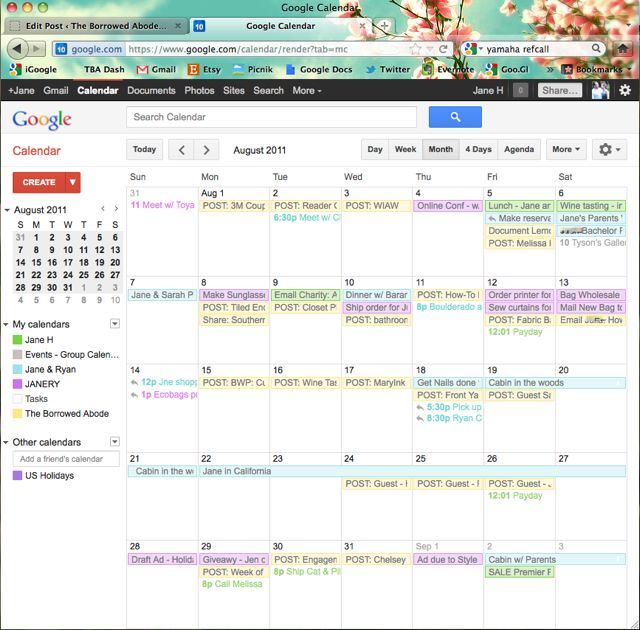
Now here are some of the other benefits of the Google Calendar:
- If you have a smartphone or a Droid, you can easily see your Google Calendar on it – so you have your schedule wherever you go.
- You can share your calendars. I share all my calendars with Ryan, so he can glance and see what my schedule looks like. I’ve also shared my Janery & TBA calendars with my virtual assistant.
- You can add emails straight to your calendar, if you need to take action on those emails. Just hit the “more” button that is above your open email. The dropdown will list “add to calendar.”
Here are a few tips that have worked for me:
- I add events and don’t use the task list. Even if I just need to “order fabric” – I don’t put it as a task. I just add it to my pink – aka Janery – calendar, on the day that I know I need to do it. I find that the task list just adds another dimension that I don’t need to bother with.
- Inviting people to “events” – aka making appointments.
Crysty, here’s a few personal recommendations for you:
- Create a different calendar for your day job, night job, and photography business. Add all your photo shoots to the calendar.
- For confirmed shoots, I’d title them “CONF: Jane & Ryan’s Wedding”. For tentative shoots that don’t have a signed contract, I’d title them “TENT: Jane & Ryan’s wedding” – this way you can tell, at a glance, what the situation is.
- When you know you have to complete an order, block time out on the calendar. It can help you visualize how the week or month looks.
Google Documents
I couldn’t run my business or life without Google Documents. Have you tried it? I started out tentatively, about 6 months ago, and was amazed at how similar it is to the Microsoft Office suite. Here’s how it’s different:
Awesome benefits of Google docs:
- Free equivalents of MS Word, Excel, Powerpoint, and several other programs. Not as many bells and whistles, but it’s enough for me!
- Part of your Google account, so it can be accessed from any computer, at any time.
- All documents can be shared – either as “read only” or as editable docs.
- Your work is saved every few seconds.
- Real-time updates, so if my virtual assistant is typing into a document while I’m also viewing it, I literally see her words appearing on the screen as she types. Freaky, but cool.
- You can import and export to all the traditional Microsoft Office programs.
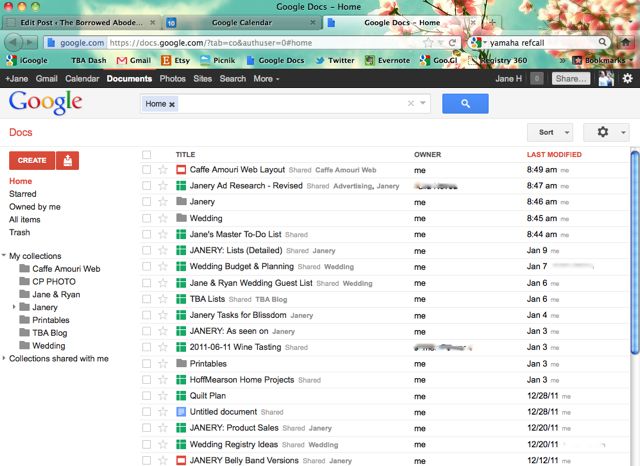
Here’s how I use Google docs:
- I have folders for each project or business – Wedding, Blog, Janery, Personal, etc.
- I share most of them with Ryan, and share the business ones with my virtual assistant.
Crysty, here’s a few personal recommendations for you:
- Save all of your business documents in Google Docs
- Organize them into folders for different aspects of your business – marketing, customer contracts, etc.
- ***After converting your docs to Google, review each of the documents just to make sure the formatting is ok. There may be a few accidental changes when you first import them.
And that’s it for the basic overview of how I’m using Google tools to keep myself [hopefully] organized. There’s so much that goes into keeping even the simplest blog or Etsy shop running – and it only gets more complicated the more your business or blog grows. That’s why it’s so very important to take time to implement organizational tools.
If you’d like to see how another blogger stays organized, I highly recommend this article by Sarah of Sunny Side Up on her Favorite Organizational Tools.
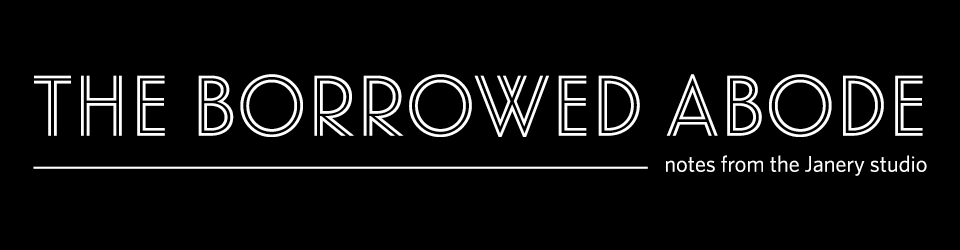



13 Comments
Very cool, Jane! I didn’t know about the Google docs! I like it. And I love how you can access it from anywhere. Thanks!
Very cool, Jane! I didn’t know about the Google docs! I like it. And I love how you can access it from anywhere. Thanks!
Thank you Janey…I will keep this flagged for help when i need it 🙂 I appreciate all of your help and support sooooo much!!!! love you!
Jane, first I think it’s so cool that you went & spent the day with a friend helping her man her booth. That was a lovely sacrifice on your part and I am sure Crysty loved having someone sharp there with her! I am sure you were a great comfort and help. Second, this is a great post. It’s is always so helpful to see how other people do things and find ways to simplify things early on. Thanks for sharing!
Crysty also sat with me at my craft fair last spring – we ladies help each other out! Most things are more fun with friends! 🙂
I so need to get a calendar organised but don’t want to open yet another email account as I don’t have Gmail.. mmm wonder if hotmail has one.. I used to love my calendars in Outlook when I worked in an office but now as a SAHM I need to find something else! my brain memory doesnt always cut it! thanks for posting!
Amanda – I may be biased, but I am totally convinced that Gmail is better than Hotmail, and is worth switching to. Did you know that if you open a Gmail account you can import all of your Yahoo or Hotmail messages, and can even reply from your old address? That way if you wanted to migrate to Gmail, you could still stay up to date on your old email accounts without having to open them up.
Let me know if you want help or more info on it. 🙂
Great overview! I also use google cal- the husband and I have joint and separate too but share them each. However, I didn’t like the layout of it on my iphone so I got an app (paid) called “my day”. It has some negatives but it syncs automatically with google and I like the layout better (there are also some other nice features). I use the “alert” feature on my calendars a lot because I found I’m not very good at checking the calendar often. I was better at frequently reviewing a hard copy one. My whole school system is using goggle docs. All the staff and kids have personal accounts, but they can’t be viewed by people outside the system. It’s great- the kids can write papers or take tests, share it with the teacher and we can easily provide feedback. And for group work- it’s great!
I use Google and some of their functions, and have an Android phone, but totally missed that they can sync. I’ll be using the calendar a lot more now!
Glad I could help! I love the fact that Google stuff is so integrated with the Droids.
With hubby and I both blogging now, I guess I’m going to have to use some sort of electronic calendar program. I’m so much more paper-oriented though. Thanks for the overview! You make it seem so simple and appealing. I might have to give in.
My Google page doesn’t look anything like yours.. Do you have a blog to explain how to put the touch on my Google page?
Thank You,
Karen L Holland
Hi Karen – Are you referring to my Google Docs screenshot? If so, it’s probably because I posted that before Google Docs changed over to Google Drive. I’ll have to take another look – at this point I navigate straight to the documents so I don’t look at the Drive homepage much.